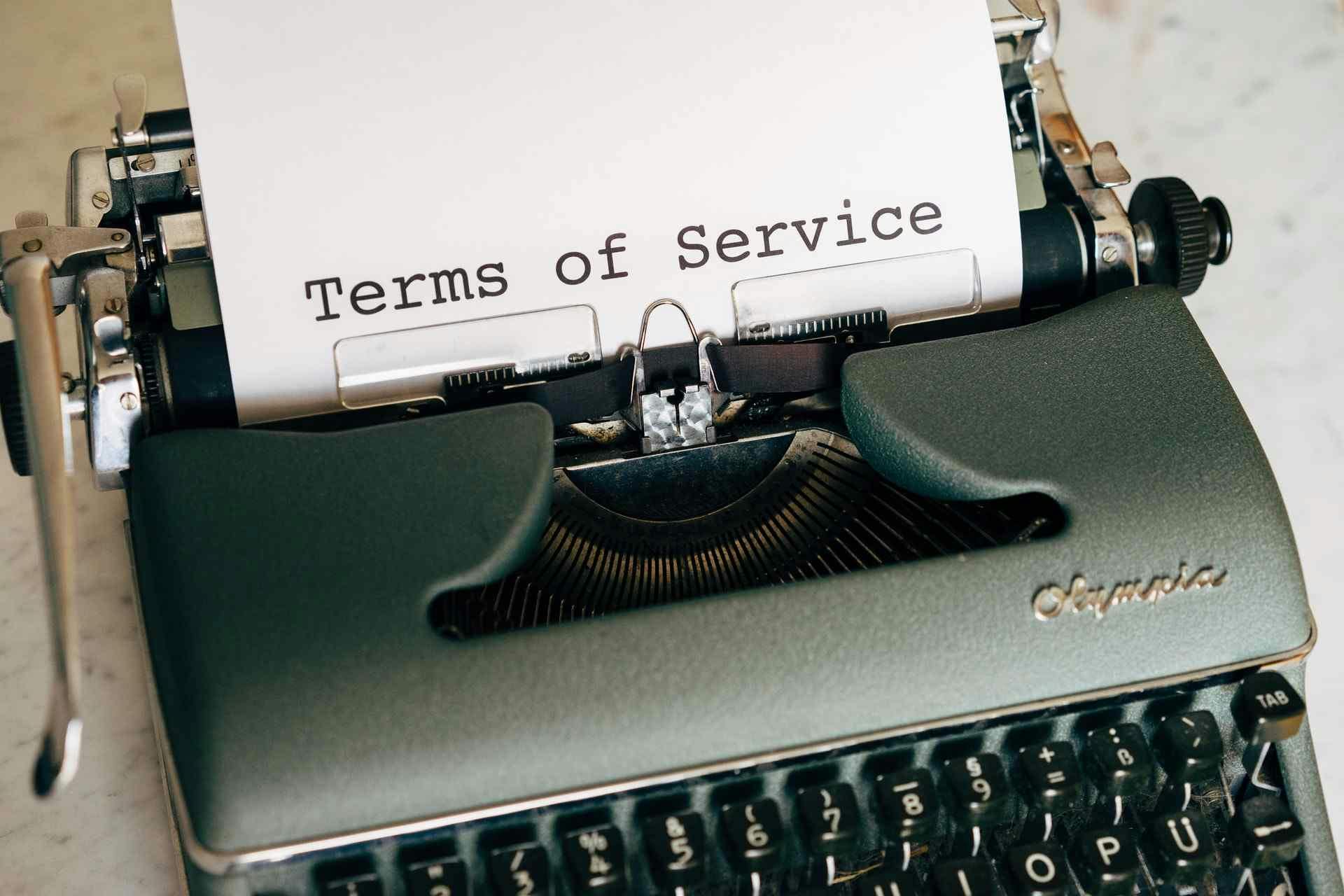Objective
Run multiple ShareGate Desktop client applications from the same computer using different customer licenses.
Background
As a consultant I leverage the same set of tools on projects for various clients. This isn't unusual, most of consultants do it, but in some cases those tools have licenses that are tied to specific accounts and/or client domains. And, that's when things get tricky.
Take ShareGate Desktop for example, an excellent tool for content migration whose licensing model restricts usage to a single customer domain.
From the their Walkthrough - Licensing – ShareGate Desktop page, ShareGate describes their model and what they do when that is violated as follows:
Note: ShareGate Desktop works on a one-license-per-customer model. In the eventuality that one license is being used for multiple customers, ShareGate Desktop has the right to terminate the license...
Frankly, I never want to be in a position where I trigger the termination of a customer license. But regardless, the ShareGate Desktop does not allow the activation of more than one license in the application settings.
Of course, this is a problem given I have multiple customer license and I need to perform work on the same machine.
Solutions
To solve the problem we look once again on a local Windows account model and the ability to Runas like we did to run multiple Microsoft Teams clients.
Step 1 - Create a new local Windows account
Use the link below to create a "sharegate2" local account for example.
Create a local user or administrator account in Windows 10
Step 2 - Create a batch (.bat) file
Use a text editor like Notepad to create a batch file. In the following line, ensure you replace the account name with the account name you created in step 1. For example, "sharegate2" below.
runas /user:sharegate2 "C:\Program Files (x86)\Sharegate\Sharegate.exe"
Save the file with a .bat extension and put it on your desktop.
Step 3 - Run your .bat and login
Double click your .bat file and you'll be prompted first to enter your local account's password. Once you've done this and your second ShareGate client loads and you can register a new customer license key.
Disclaimer
Read the ShareGate license and terms and conditions on their site carefully for yourself before using this approach and if you choose to use this approach you do so at your own risk.